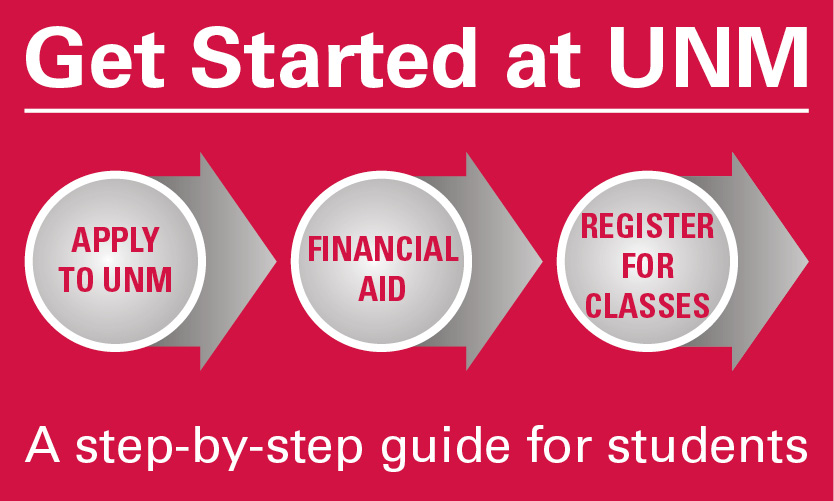LOBO Trax Degree Audit
What is LOBO Trax?
LOBO Trax report is an interactive course planning tool formerly known as E-PROGRESS. The report will tell you what you have already completed, what you have left to do to complete your degree, and if you are a transfer student the transfer credit that has been accepted towards your degree. It keeps track of all of your university, college and major requirements. This report is a self-advisement tool that if you use it correctly it will help you complete your degree objective at UNM with no hassle.
Each Dean from their respective schools and colleges has signed off on the degree audit, certifying that information embedded in the degree audit is correct. Be sure to always check on your degree audit (LOBO Trax) before registering for any classes. The “Course Planner” tool allows you to select classes and receive information immediately as to how it impacts your degree progress.
How to access and understand your LOBO Trax
How to read LOBO Trax:
- Be sure to verify your name and student number appears in the first block of information.
- Verify that you have chosen the correct curriculum for your admissions years.
- Read the fine print. Don’t skip over any sections just because you think they don’t apply to you. Take the time to read the information carefully.
- Notice the requirement for the lower division classes. Follow the core check-off sheet for your curriculum.
- Note that you can select from specific courses or a wide variety to fill certain requirements.
- If you have a question regarding your LOBO Trax information, please see your academic advisor as soon as possible.
Instructions to obtaining your LOBO Trax report:
- Go to my.unm.edu
- Login using your UNM NetID and password (same as your UNM email address/password)
- Click on the "Student Life" tab
- Click on "LoboWeb" (generally displayed in the middle of the screen though the views are customizable)
- Click on "Student & Financial Aid Menu"
- Click on "Registration & Records"
- There should be a long list of options displayed ...
- Under the "Records" header
- Click on "Submit or View LoboTrax degree audits"
- Select "Latest (all)" and "List all Requirements" (or another combination from the drop downs).
- Click on "Run Audit"
- It will take a couple minutes to generate your degree audit.
Click on the audit you wish to view. *Note: If you need to print your audit, remember to click on the 'printer friendly' link at the top of the audit. This will open all sections of the audit (as opposed to just printing the outline, which will only tell you your requirements and not the courses that can complete them).
For step by step instructions for students, click here. For step by step instructions for faculty/staff advisors, click here. For step by step instructions to run a transfer credit evaluation in LoboWeb, click here.